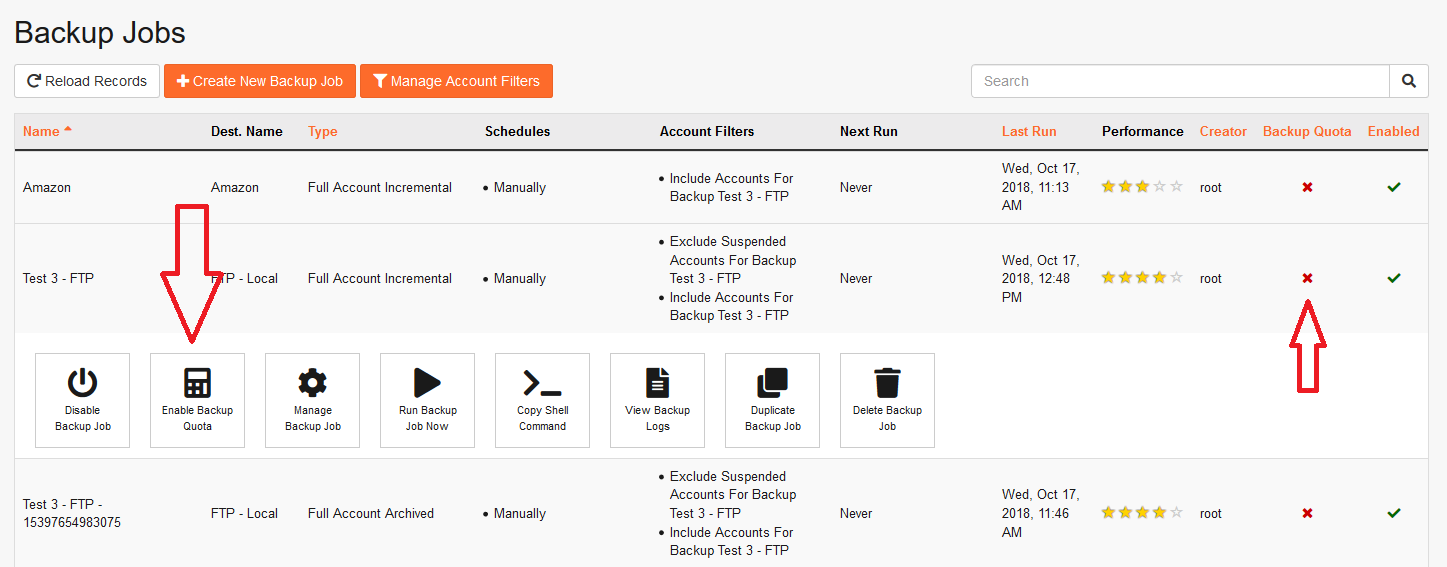WHMCS version 8 now offers native support for JetBackup backup services. For a Step-by-Step Guide, please visit Integrating JetBackup with WHMCS 8+
Servers & Server Tokens
This page shows a list of active servers registered inside WHMCS (WHMCS Admin -> Setup -> Products/Services -> Servers). For each server, the module generated its own unique token to be used when reporting back to the module: cPanel/WHM server sends a push notification to WHMCS Module, each server authenticate with its own token. Once the module is installed, all tokens are generated for the first time.
[ To add a server to your WHMCS, please refer to Adding a cPanel/WHM Server ]
Once you have your Server Token generated, go ahead and click on Copy Push URL.
Enable the API Notification system inside JetBackup and paste your push URL inside JetBackup. This allows JetBackup to send information to WHMCS via the Push URL.
(WHM > JetBackup > Settings > General)
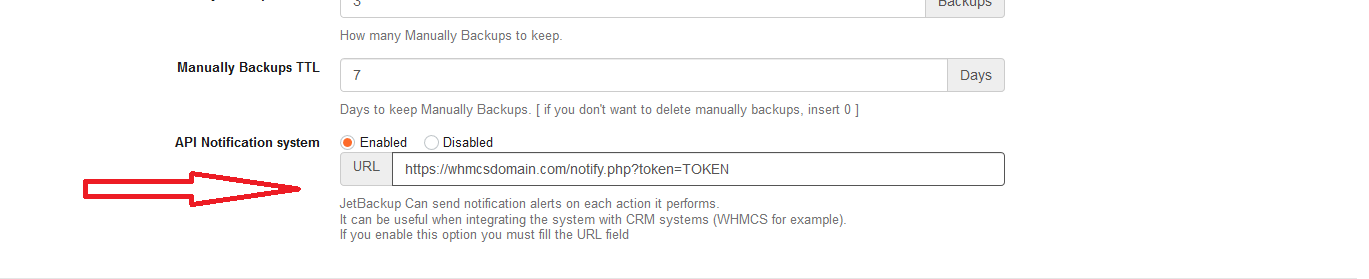
This option sends information about account backup usage from your backup job to the WHMCS module.