Last modified March 31, 2025
OneDrive
OneDrive is a cloud storage and file hosting service operated by Microsoft. It allows registered users to upload and share files online. JetBackup uses the OneDrive API to transfer backups to your OneDrive cloud storage.
To connect OneDrive to JetBackup:
Step 1: First make sure you have a Microsoft account. To register an account, please click here.
Step 2: Open JetBackup for WordPress on your WordPress Admin Dashboard and Navigate to the Destination Section.
Step 3: Click “Create new destination” and select OneDrive in the dropdown menu.
Step 4: You will be asked to specify your OneDrive credentials:
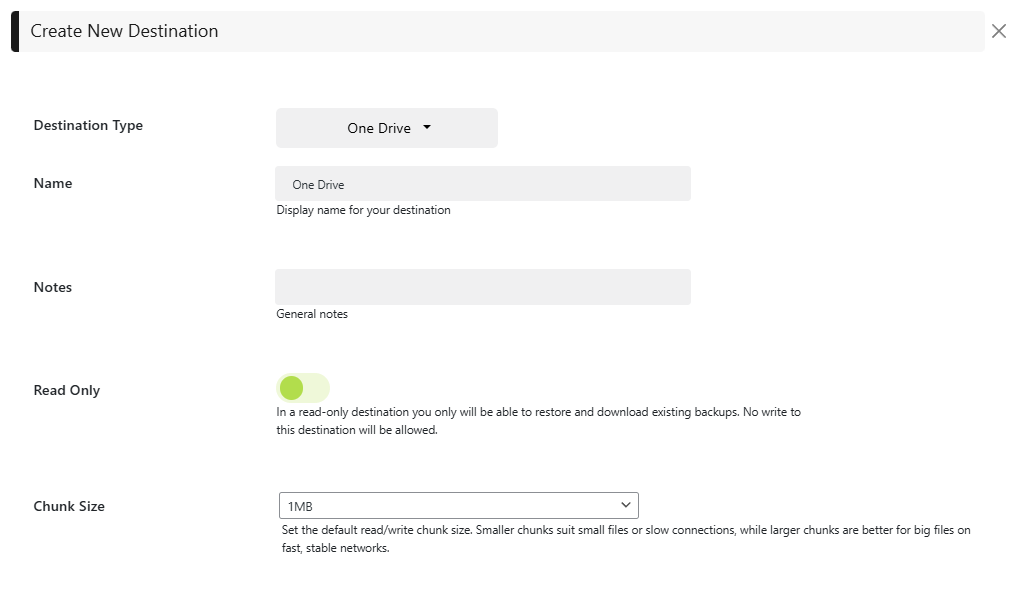
- Name: Specify the name of your destination.
- Chunk Size: Adjust the default read/write chunk size. Smaller chunks are ideal for small files or slow connections, while larger chunks work best for big files on fast, stable networks.
- Free Disk Limit: Checks if the destination disk space reach the specified limit before it performs the backup.
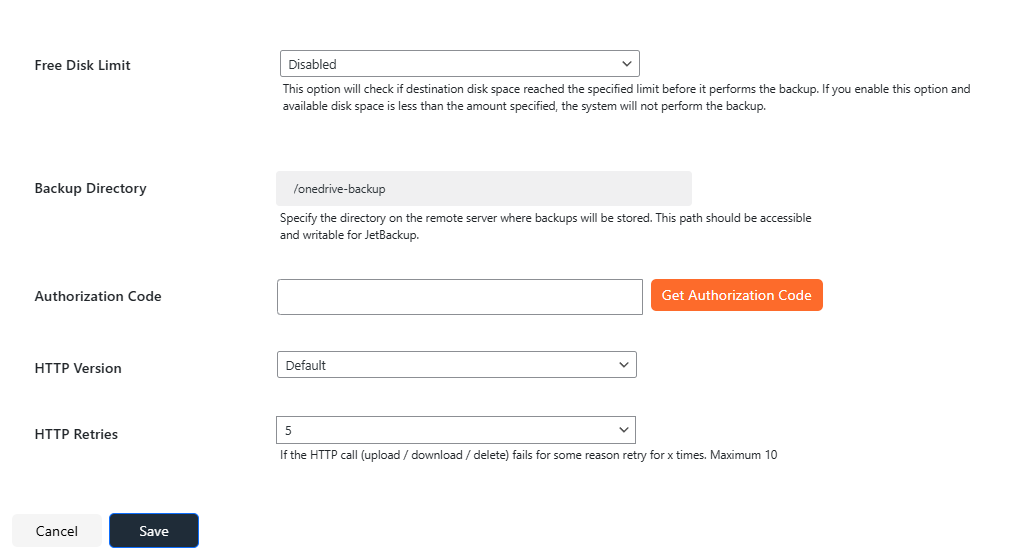
- Backup Directory: Specify the directory on the remote server where backups will be stored.
- Access Code: This option allows you to generate a secure access token for the purpose of storing and retrieving snapshots that were uploaded from your server using JetBackup.
- HTTP Retries: Controls how many retries will be attempted if the destination returns an error for an HTTP call (upload / download / delete). [ default: 5 retries ]
Feedback
Was this page helpful?
Glad to hear it! Please tell us how we can improve.
Sorry to hear that. Please tell us how we can improve.