Backup Jobs
In this section, you will be able to create, modify, and manage your backup jobs. JetBackup for WordPress has a Default Job configured upon installation.
Create a new Backup Job
To create a new backup job, click "+ Create New Job"
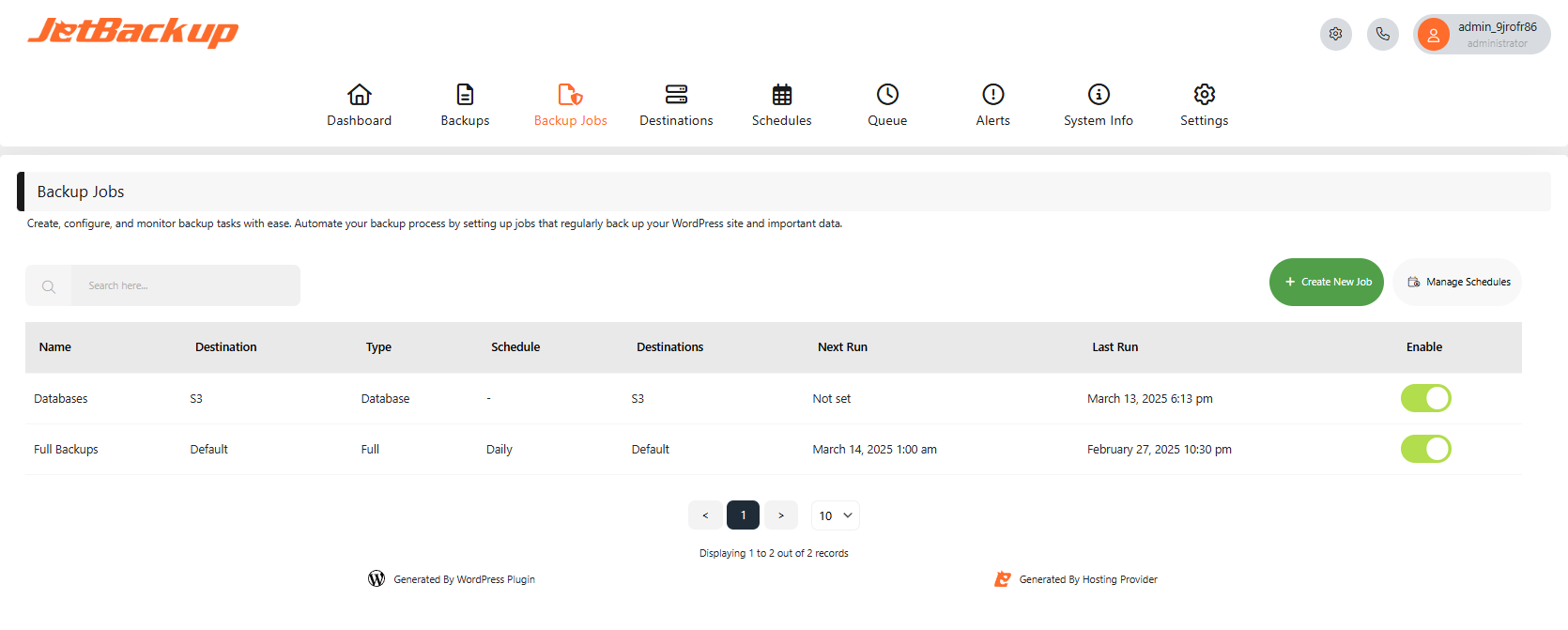
Example configuration page for the backup job:
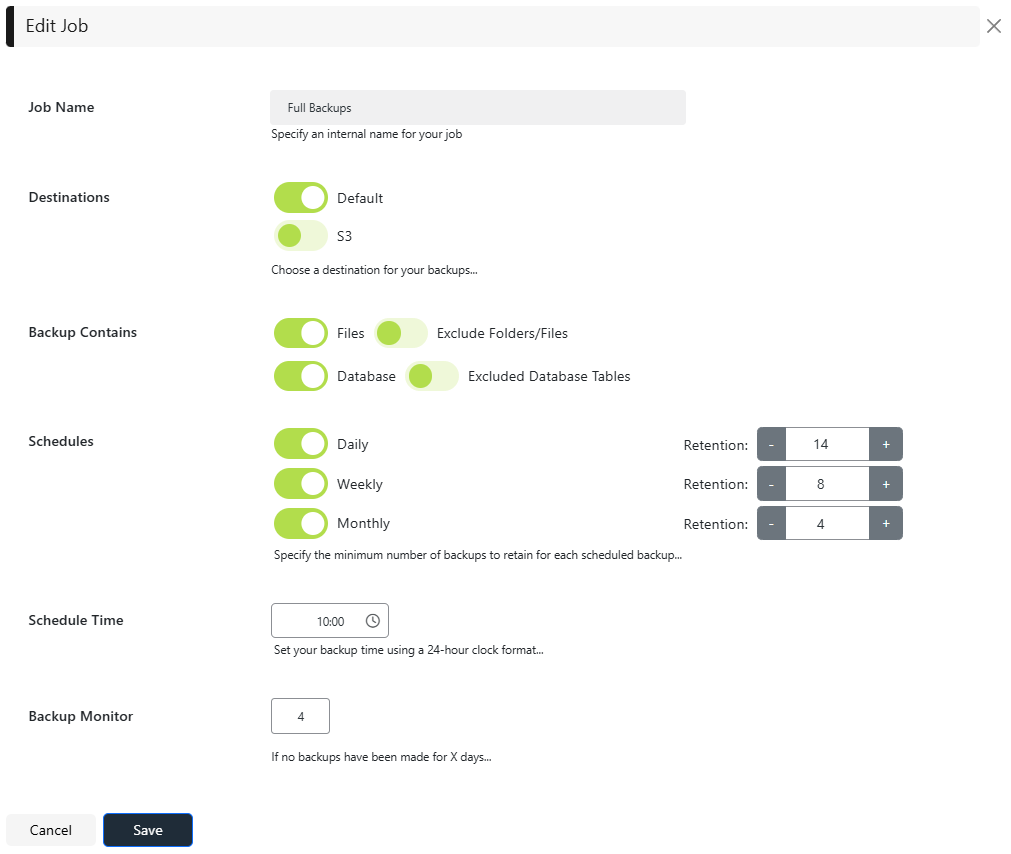
Default Backup Job
When JetBackup for WordPress is first opened, a Default Backup Job is already configured to back up to the Default Destination. You may find the configuration to this job below:
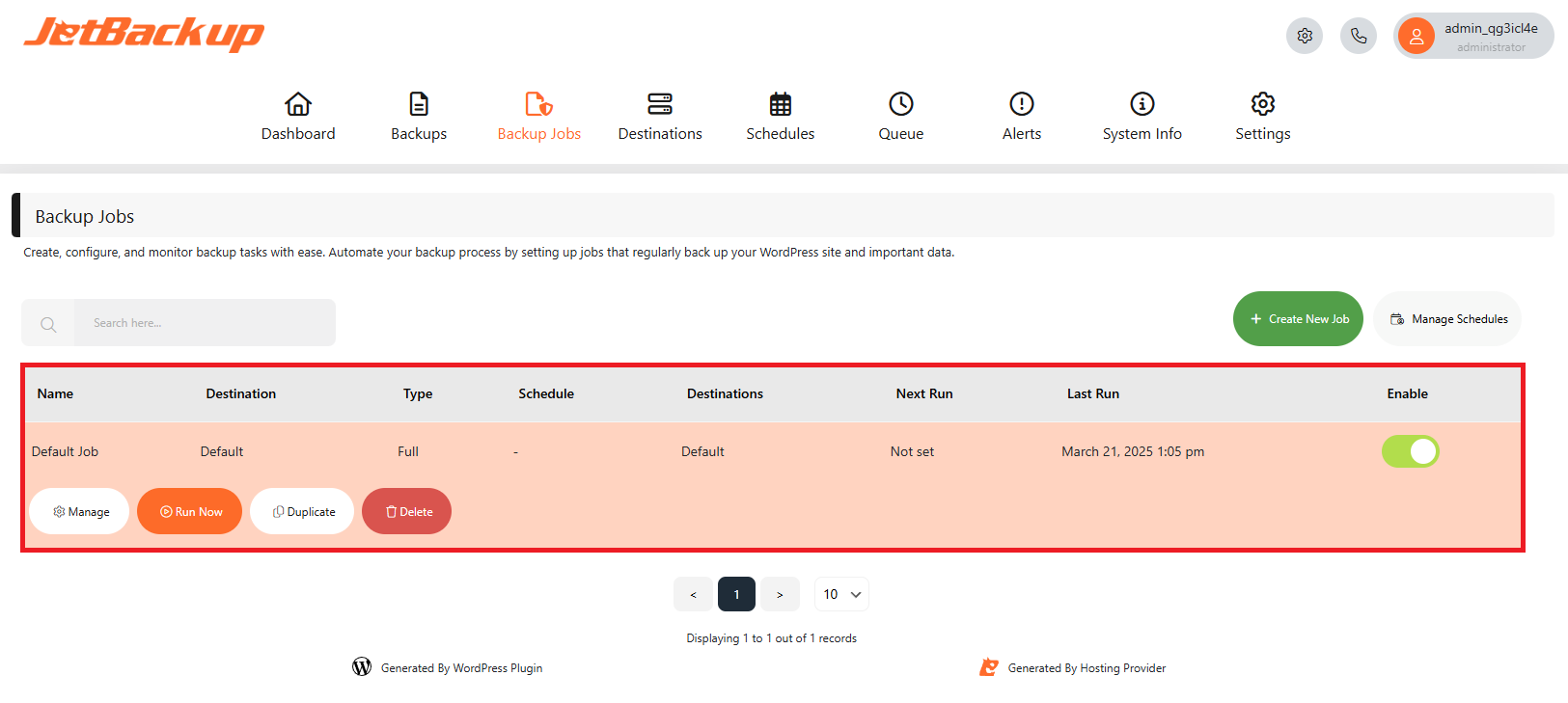
Default Job Configurations
Name: Default Job
Destinations: Default
Backup Contains:
- Files
- Database
Schedules: None
As the Default Backup Job does not have a schedule assigned initially, it requires manual execution. To run the backup job:
-
Navigate to the Backup Jobs section in JetBackup for WordPress.
-
Locate the “Default Job.”
-
Click on Run Now to start the process.
-
Monitor the progress in the Queue section.
Please note that Default Job can be modified, however, it cannot be deleted.
Job Name
Specify a unique name for your backup job.
Destinations
Choose the destination(s) to store the generated backups to. Please visit our Destinations page for a list of supported destinations.
Backup Contains
Customize the backup contents that will be included/excluded in the backup job.
Enable the Exclude Folders/Files option and enter the paths to exclude the folders/files from the backup job. To exclude multiple files/folders, kindly use the wildcard (*).
To exclude databases from the backup job, enable the Excluded Database Tables option and select the tables to be excluded. To exclude multiple tables, hold down the Ctrl (Windows) or Command (Mac) key.
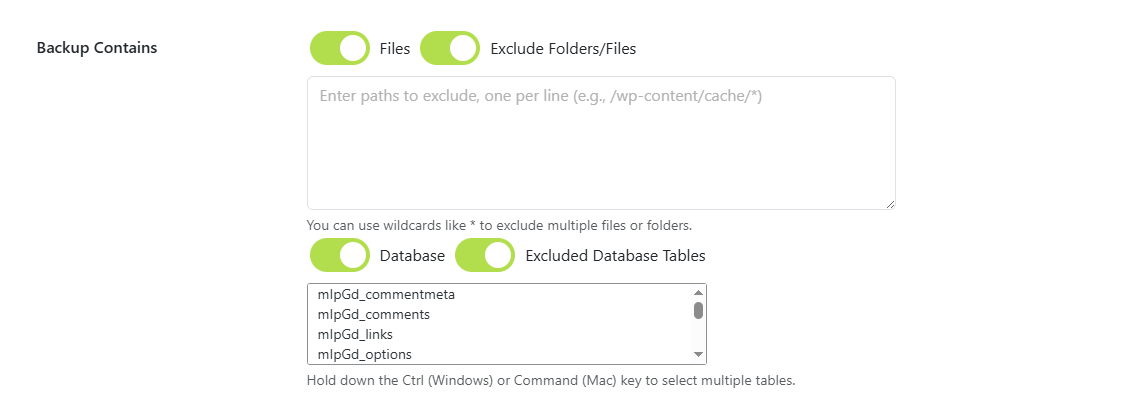
Schedules
Assign a schedule for the Backup Job. Please visit Schedules for instructions on creating schedules.

Backup Retention.
Set the retention policy on the number of backups that will be generated for each scheduled. Once the set number has been reached, JetBackup will automatically cycle through the available backups starting from the oldest backup.

Schedule Time
Specify the time the backup job will run using a 24-hour clock format.
Backup Monitor
Notify if the backup job has not executed in X days.
Feedback
Was this page helpful?
Glad to hear it! Please tell us how we can improve.
Sorry to hear that. Please tell us how we can improve.