Managing Groups
The ‘groups’ tab serves as the single source of truth for all group management. You can add, filter and delete groups as well as edit each group’s assigned users and policies. Note that the ‘groups’ tab is only visible for root users - and accordingly, also conducting any of the above actions.
- To add groups, simply navigate to the ‘groups’ tab and click on the corresponding button on the top right of the console. You are then required to fill in the group’s name. You may already assign users and policies. Note that any of these settings can be edited later, except for the group’s name. Once added, you can also filter groups by using the search bar.

Navigate to the ‘groups’ tab and click on ‘Add group’.
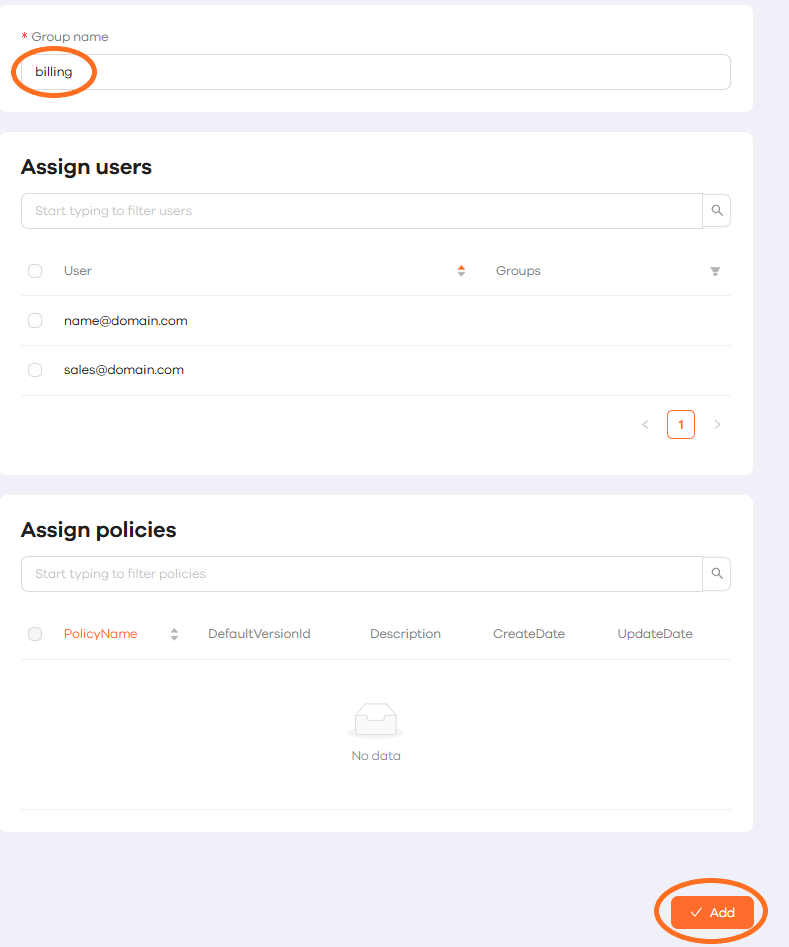
Fill in at least a group’s name and click on the relevant button when finished.

Type in the desired group’s name to filter the list of all groups.
- To delete groups, navigate to the ‘groups’ tab and click the respective button next to the group.

Navigate to the ‘groups’ tab and click on the delete button next to the respective group.
- To edit a group’s assigned users and policies, navigate to the ‘groups’ tab and click the respective button next to the group. In the next step, either edit the group’s members or the assigned policies by selecting the particular group and clicking on ‘Assign’. These actions can always be reversed.

Navigate to the ‘groups’ tab and click on the edit button next to the respective group.
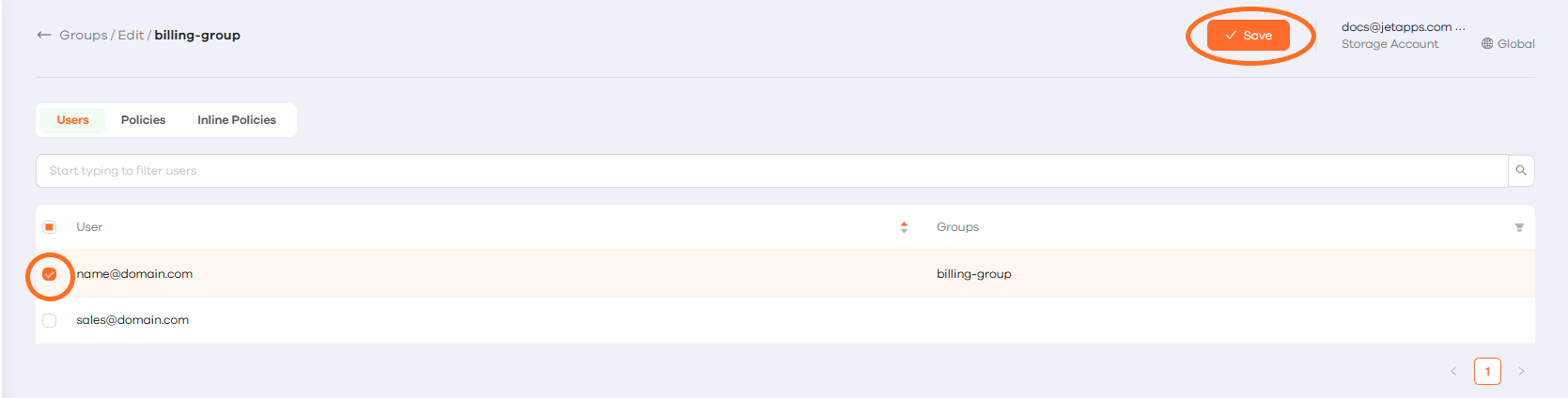
Select the specific sub user and assign that account to the group.
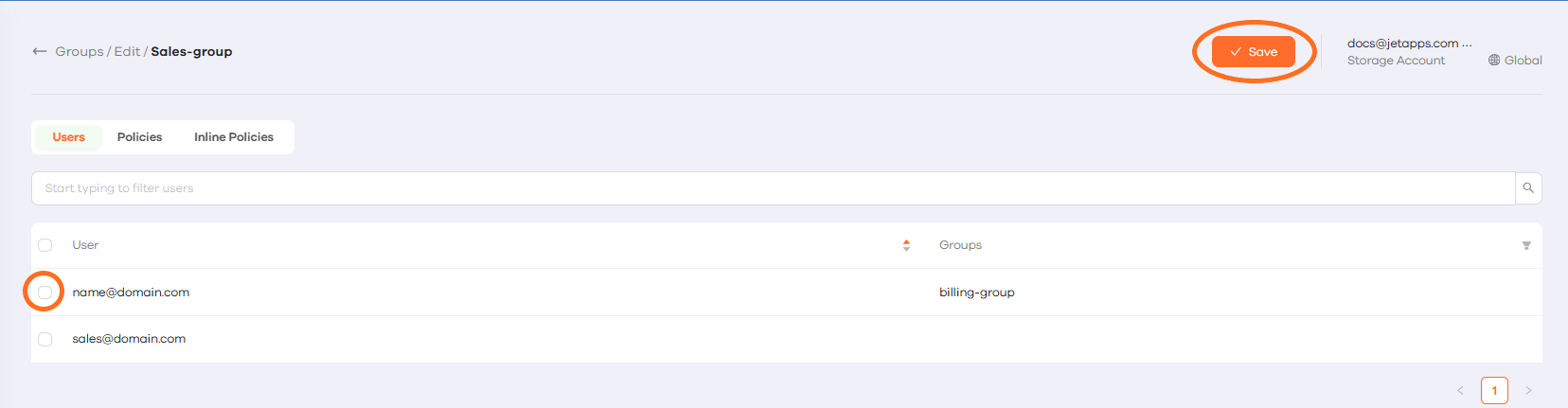
Unselect the specific sub user and unassign them from the group.
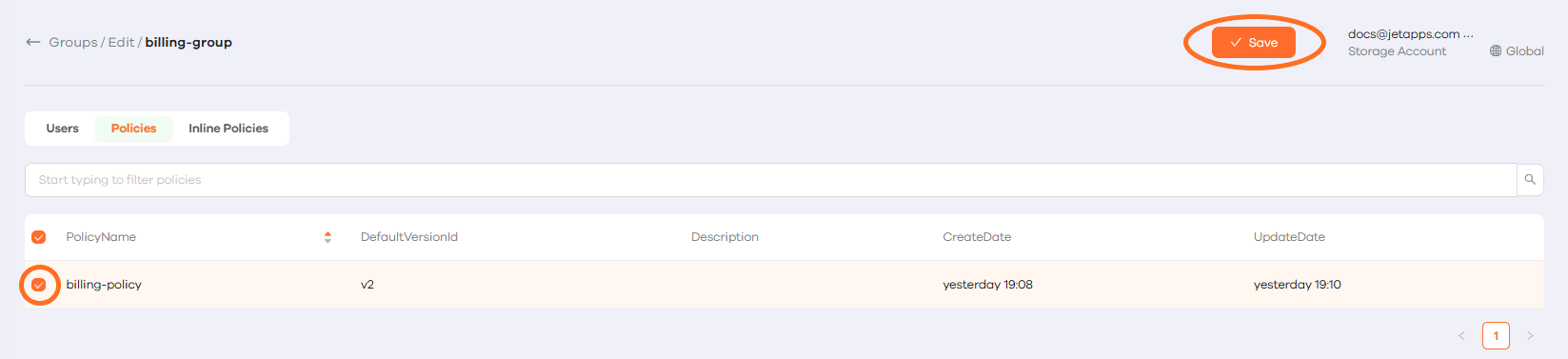
Select the specific policy and assign that policy to the group.
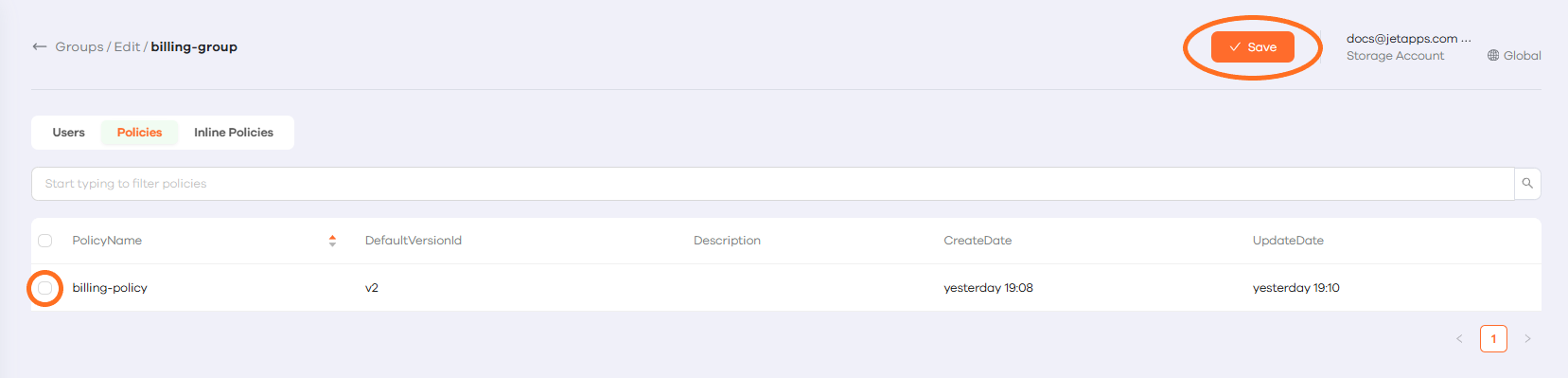
Unselect the specific policy and unassign it from the group.
Inline Policies
Inline policies are policies that are directly attached to a specific IAM user or group. Unlike managed policies, inline policies are tightly linked to their associated entity and are automatically deleted when the entity is removed.
- To add Inline Policies, click the “Edit” button next to the group, then navigate to the Inline Policies tab. Select “Create New Policy”, and enter the Action and Resource details in JSON format. For more details on Action and Resource objects, refer to the AWS documentation.

Select the group you wish you edit.
Navigate to the Inline Policies tab and click “Create New Policy”
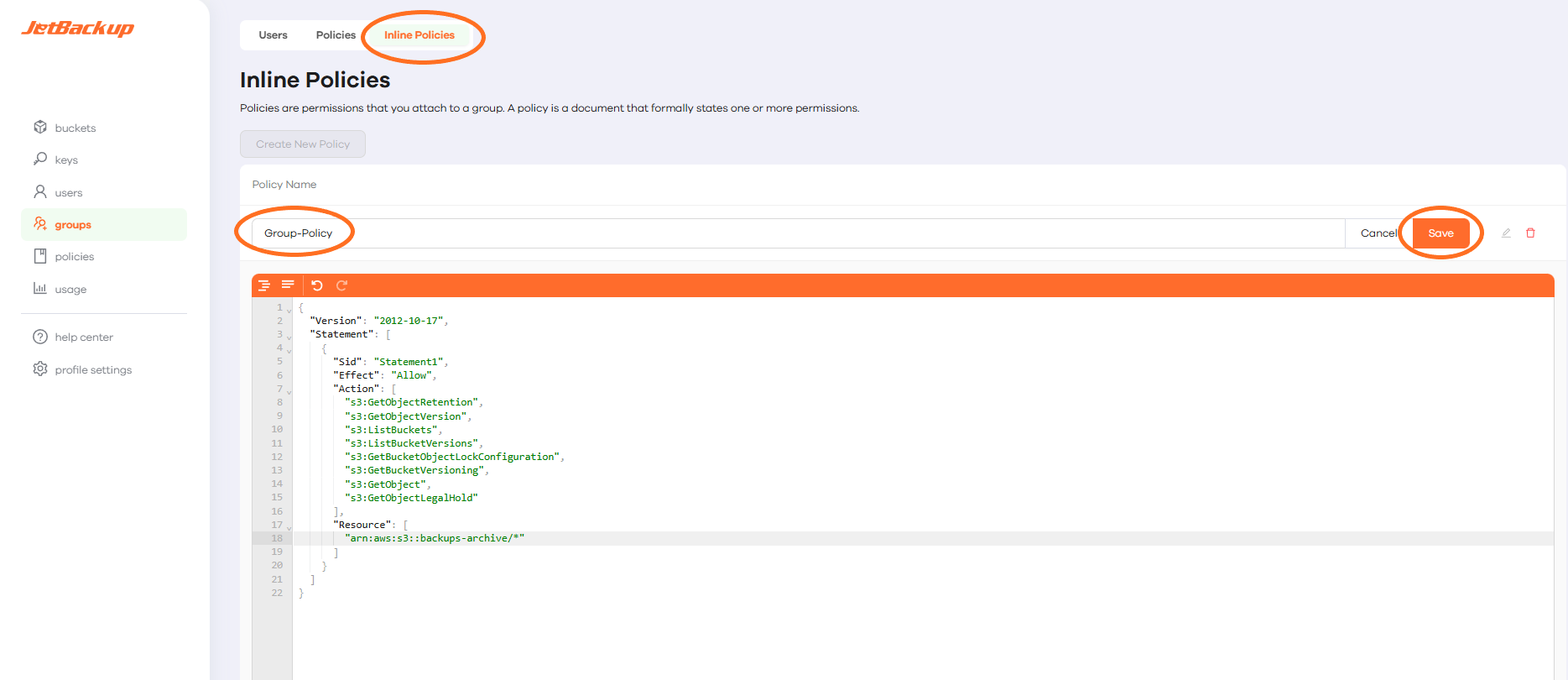
Enter a unique name for the Inline Policy and add the relevant commands for “Action” and “Resource”. Hit “Save” to add the Inline Policy to the User/Group.
Feedback
Was this page helpful?
Glad to hear it! Please tell us how we can improve.
Sorry to hear that. Please tell us how we can improve.