Profile Settings
To start managing your account settings, find the “ellipsis” (three dots) at the bottom left corner of your screen, and select “profile settings”. Here, you’ll find the ‘Profile Settings’ page, a control hub for your JetBackup Storage account.
Multi-Factor Authentication (MFA)
Enabling and Disabling MFA
By default, your JetBackup Storage account doesn’t have Multi-Factor Authentication (MFA) enabled. However, turning on MFA is a snap and it significantly boosts the security of your account.
To enable MFA:
-
Navigate to the ‘Profile settings’ page.
-
Click the “Multi-Factor Authentication” switcher button to enable MFA. You’ll notice the switcher turn green, indicating that MFA is now active.
Once you’ve enabled MFA, you’ll be asked to set it up at your next login. You’ll need an authenticator app, such as Google Authenticator or similar, on your device. This app will generate a unique code every time you log in to your JetBackup Storage account. Without this code, you won’t be able to access your account.
If you want to disable MFA:
Go to the ‘Profile settings’ page.
Click the “Multi-Factor Authentication” switcher button to disable MFA. The switcher will turn grey, indicating that MFA is now inactive.
Please note, disabling MFA will revert your login process to using only your username and password.
MFA Reset
If you lose access to your authenticator device or need to reset your Multi-Factor Authentication (MFA), follow the steps below. Please note that this process is only possible while you are logged into your JetBackup Storage account and your session is active:
-
Navigate to the ‘Profile settings’ page.
-
In the MFA section, click on the “Reset MFA for this account” button.
-
A message will appear confirming the successful reset of your MFA.
This reset process allows you to link a new device with your MFA-enabled account, should your previous device be lost or malfunction.
It’s important to note that active sessions expire after 30 days of inactivity. If you’re unable to log in and reset your MFA due to an expired session, you’ll need to contact our support team for assistance.
Once the MFA reset process is completed, you’ll need to set up MFA again at your next login with a new device using an authenticator app.
MFA Reset for Individual Subusers by Root User
For root users who need to manage Multi-Factor Authentication (MFA) settings for individual subusers within their organization, additional options (including MFA reset) are available under the “Organization-wide Policies” section.
Change Password
You can update the password for the Storage Console Administrator account in this section. To change it, go to Profile Settings, enter your current password in the ‘Old Password’ field, then provide your desired password in the ‘New Password’ field. Make sure the new password meets the minimum security requirements.
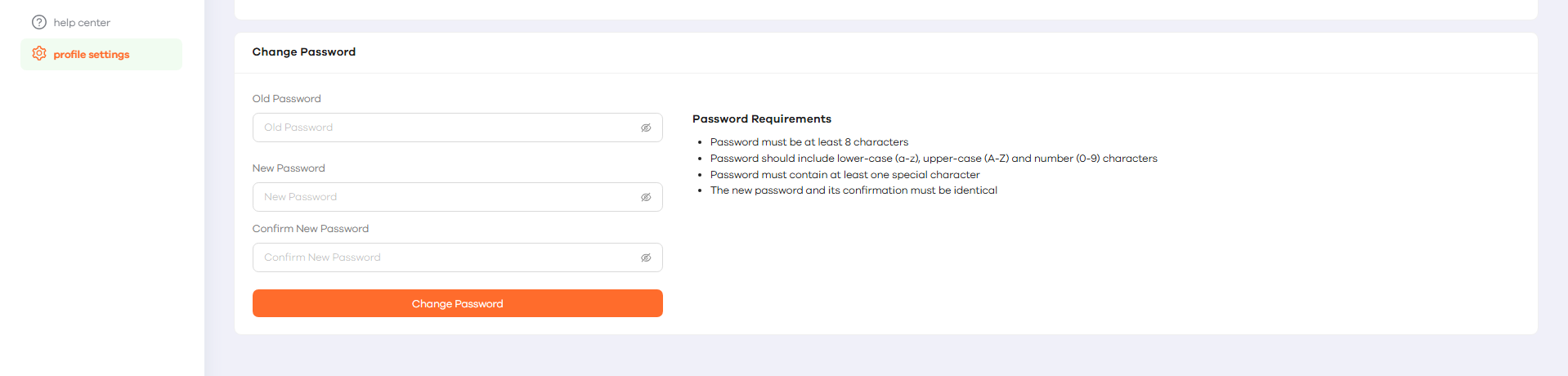
Organization-wide Policies
A root user has a few more MFA options under the “Organization-wide policies”. You’ll see a list of subusers linked to your main account.
One important feature is the “Enforce MFA policy to all users in your organization” checkbox. If you enable this checkbox and confirm the change, the MFA becomes mandatory for all users, including you. Essentially, it locks in the MFA policy across your organization, making it impossible for any subuser to disable MFA.
As for individual subusers, while they can’t disable MFA once the organization-wide policy is in effect, they can still reset their own MFA. Please note that this process is only possible while you are logged into your JetBackup Storage account and your session is active.
There’s also a “Reset MFA” button for each subuser in the “Organization-wide policies” list.
Organization-wide Policies are exclusively available for root users. Subusers don’t have access to these functions.
Feedback
Was this page helpful?
Glad to hear it! Please tell us how we can improve.
Sorry to hear that. Please tell us how we can improve.