Interacting with the console
After signing in to the JetBackup Console, you can see both the menu on the left-hand side as well as the panel on the right-hand side. See the following pages for details on how to both navigate the menu as well as use the panel.

Navigating the menu
You can access the console’s features from the menu on the left-hand side of any page. Note that most of these are only visible for the root user - i.e., not the sub-users:
-
Buckets: Manage your buckets and underlying objects (see guide).
-
Keys: Find all information for authentication on your S3 API (see guide).
-
Manage IAM (see guide):
-
Users: Add, delete or edit details of your sub-users.
-
Groups: Add, delete or edit details of your groups.
-
Policies: Add, delete or edit details of group-specific policies.
-
-
Usage: See details of your plan and storage as well as egress consumption (see guide).
-
Additional actions:
-
Help Center: Opens the contact support link. You may expect to receive feedback per our SLA according to the ticket’s priority. Please see our Terms of Service document for more information.
-
Profile Settings: Modify the profile settings of your user. For example, you can enable Multi-Factor Authentication (MFA).
-
Log out: Sign out of your account to deactivate your session, sign in as a new user or reset your password.
-
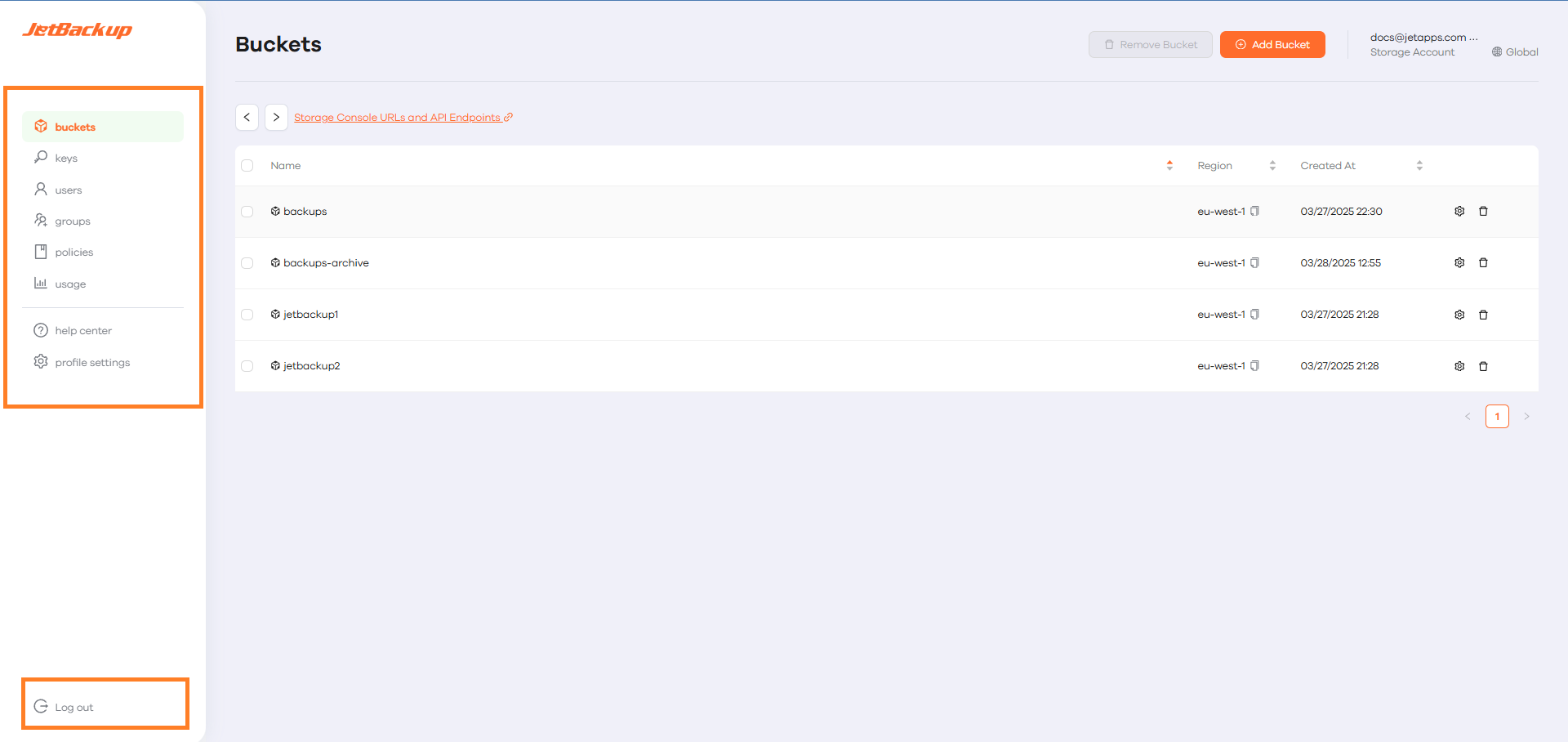
Using the panel
The panel is always displayed on the right-hand side of any page. It is the key area for user interaction - e.g., for managing buckets and the underlying objects.
The information is set up to show 10 rows per page. At the bottom right-hand side of the panel, you can navigate to the different pages by clicking on a designated number or using the ‘<’ and ‘>’ buttons.
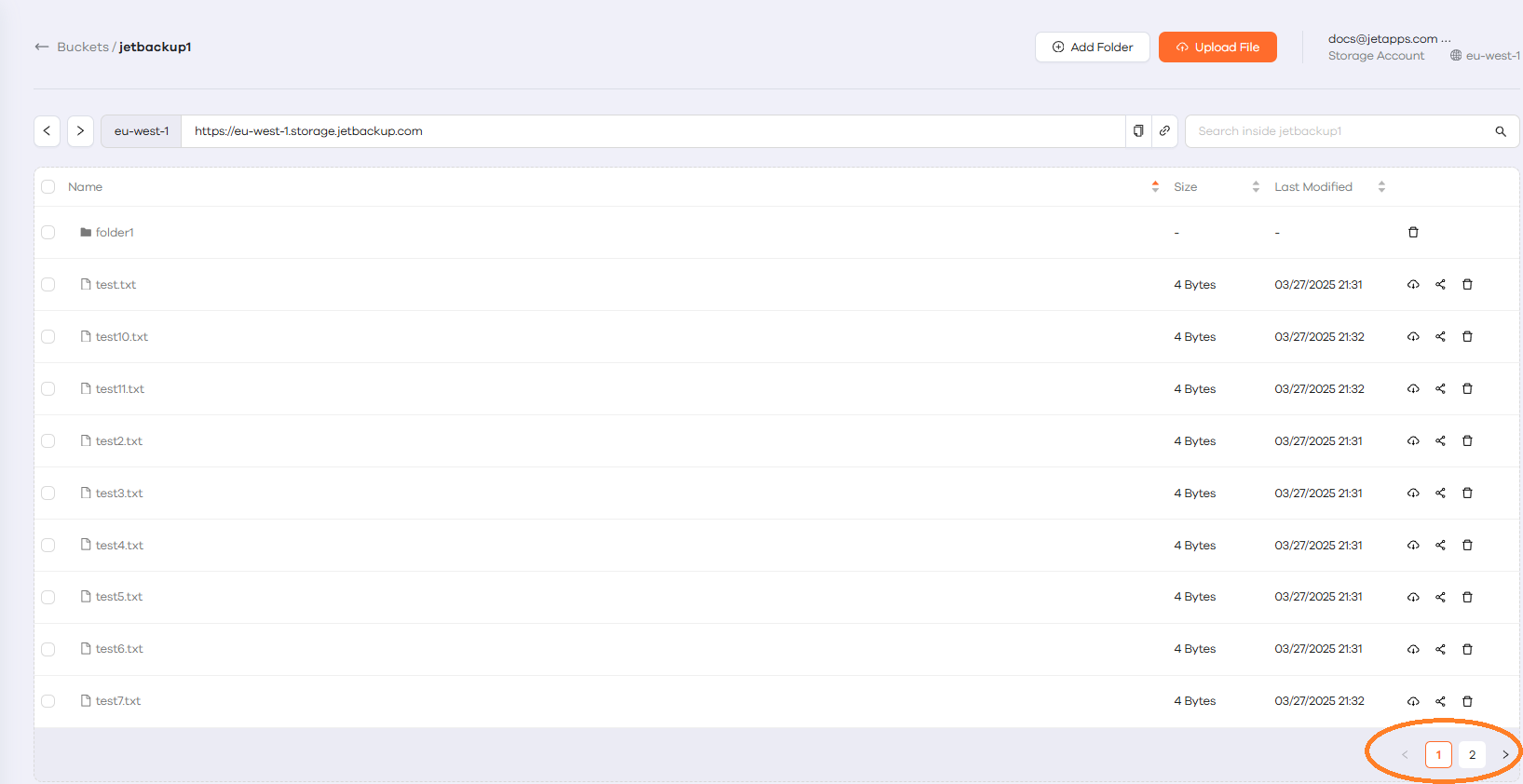
You can also search for any sub-item within the selected menu item. Simply use the search bar located at the upper part of the panel. The console will then show all related items that match the entered search string - e.g., buckets or folders within a bucket.
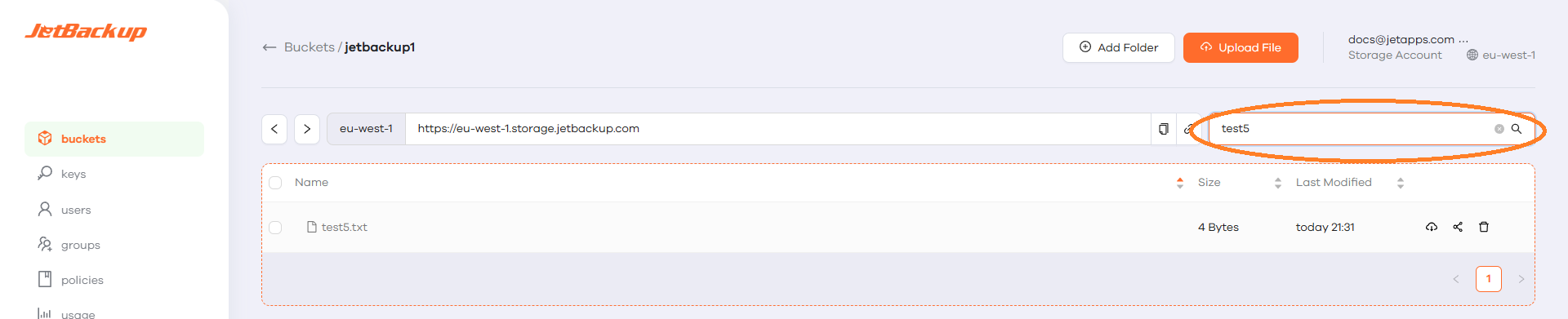
Feedback
Was this page helpful?
Glad to hear it! Please tell us how we can improve.
Sorry to hear that. Please tell us how we can improve.