Managing Users
The ‘users’ tab serves as the single source of truth for all user management. You can add, filter and delete users (subusers) as well as edit the assigned rights incl. group memberships and access keys. Note that the ‘users’ tab is only visible for root users - and accordingly also conducting any of the above actions.
- To add users, simply navigate to the ‘users’ tab and click on the according button on the top right of the console. You are then required to fill in the future user’s email and define a password. Ensure to always forward the assigned password - otherwise, the user will be unable to log in. Once added, you can also filter users by using the search bar.
Subsequently, the sub-user has to confirm the signup process by following the provided link via email as well as logging in with the assigned password.
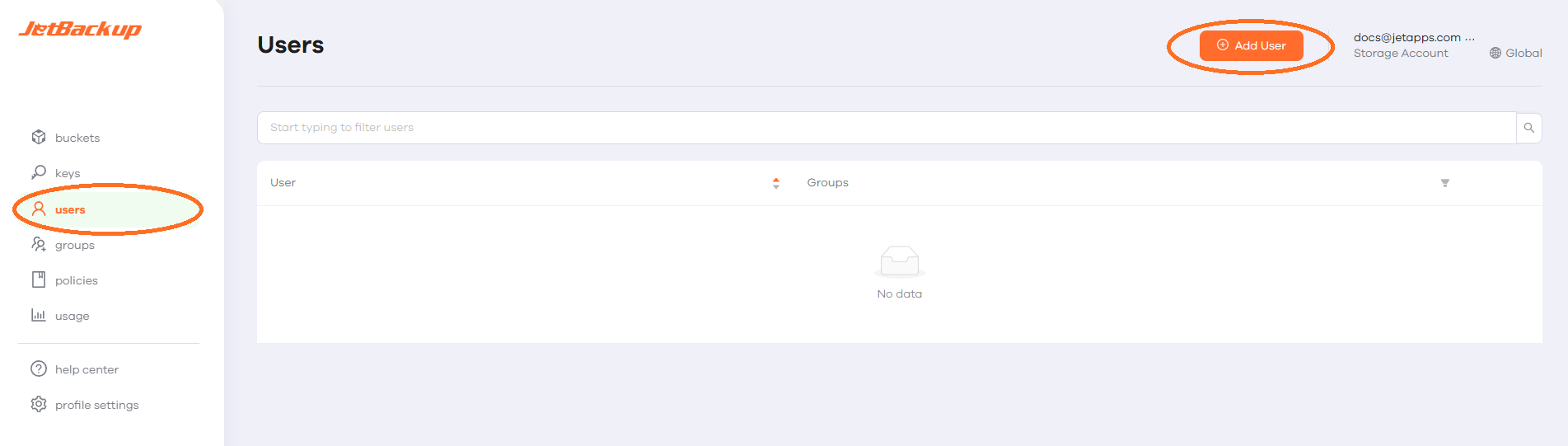
Navigate to the ‘users’ tab and click on ‘Add user’.

Fill in the user’s email and assign an initial password.

You can find specific sub users by using the search bar.

The sub user has to provide the login details defined by you.
- To delete users, navigate to the ‘users’ tab and click on the respective button next to the user.
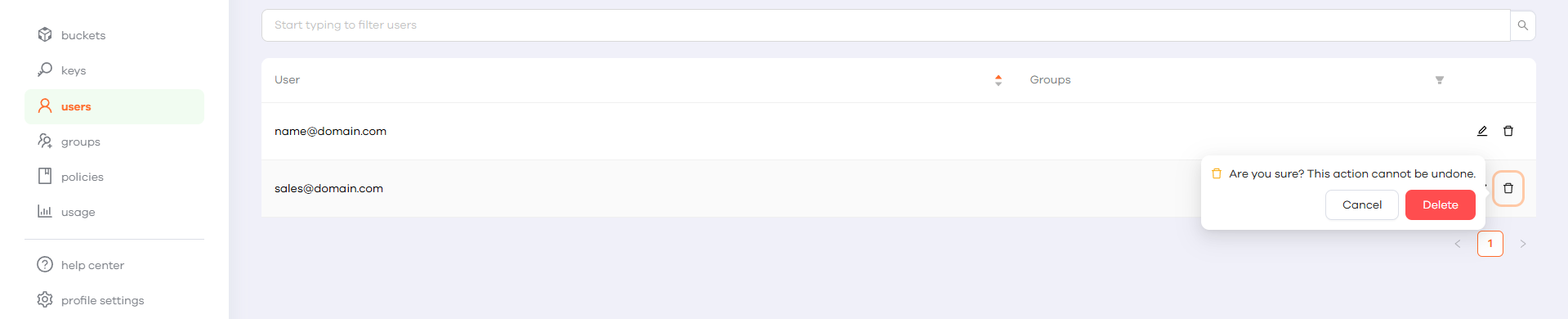
Navigate to the ‘users’ tab and click on the delete button next to the respective user.
- To edit a specific user’s group memberships and access keys, navigate to the ‘users’ tab and click on the user’s respective properties. In the next step, either edit the user’s group memberships or the assigned access keys. You can also assign multiple memberships at the same time. Note that access keys are only required when using our S3-compatible object storage from external applications - see our documentation on access keys.

Navigate to the ‘users’ tab and click on the relevant button next to the respective user.
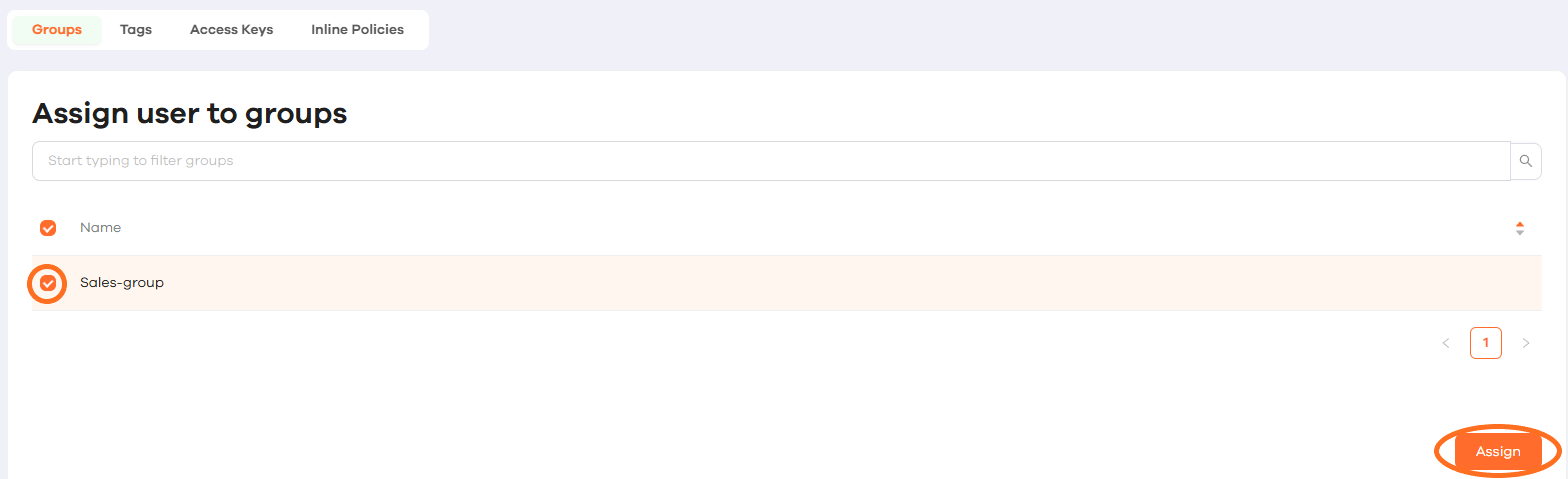
Assign a dedicated group or …
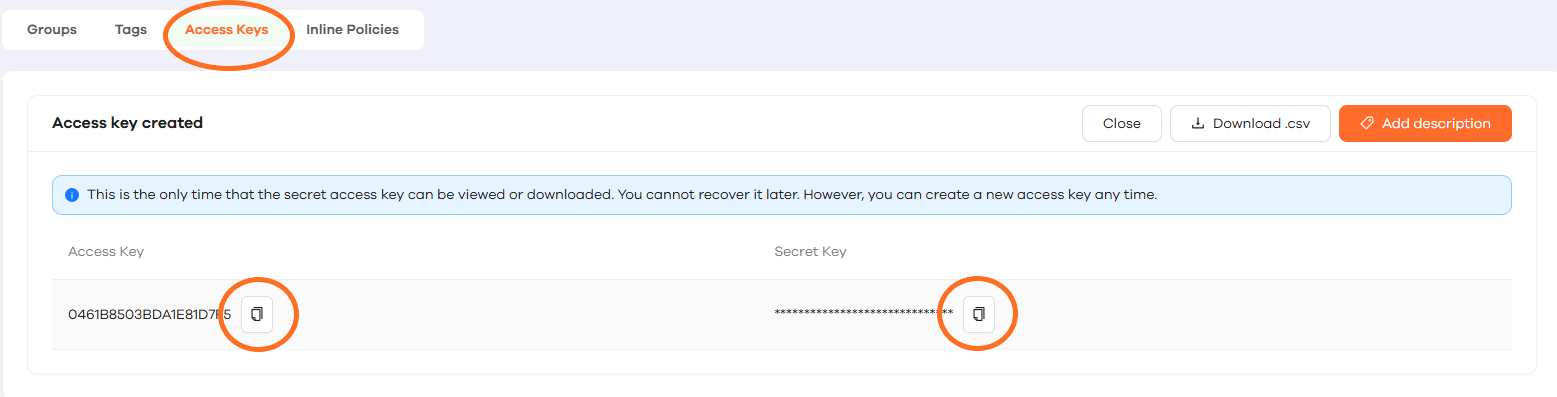
… access key to a user.
Inline Policies
Inline policies are policies that are directly attached to a specific IAM user or group. Unlike managed policies, inline policies are tightly linked to their associated entity and are automatically deleted when the entity is removed.
- To add Inline Policies, click the “Edit” button next to the sub-user, then navigate to the Inline Policies tab. Select “Create New Policy”, and enter the Action and Resource details in JSON format. For more details on Action and Resource objects, refer to the AWS documentation.

Select the user you wish you edit.
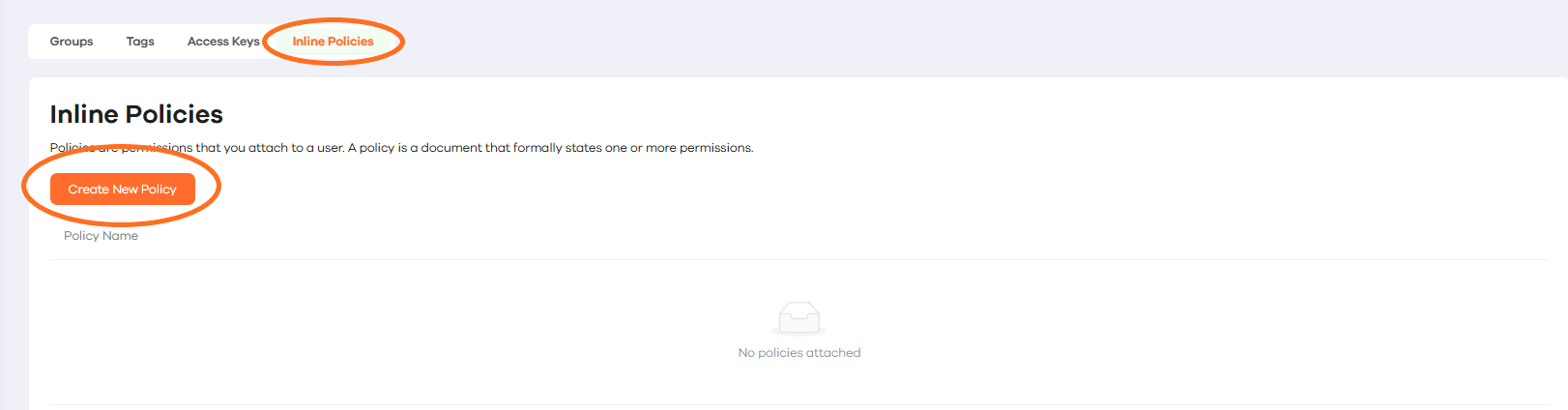
Navigate to the Inline Policies tab and click “Create New Policy”

Enter a unique name for the Inline Policy and add the relevant commands for “Action” and “Resource”. Hit “Save” to add the Inline Policy to the User/Group.
Feedback
Was this page helpful?
Glad to hear it! Please tell us how we can improve.
Sorry to hear that. Please tell us how we can improve.