Accessing the console
Here you can find the JetBackup Storage Console URLs.
See the following pages for details on how to signup and sign in as well as session lifetime limits for automatically being signed out:
Signing up for JetBackup Storage
To sign up for JetBackup Storage, follow this link and fill in all required information in the form.
Afterwards, our sales team will then contact you to align the next steps for the account creation.
Signing in to JetBackup Storage
After signing up as a root user, you can log in with your unique credentials:
- Navigate to our console. Type in your email and password and click on ‘Login’.
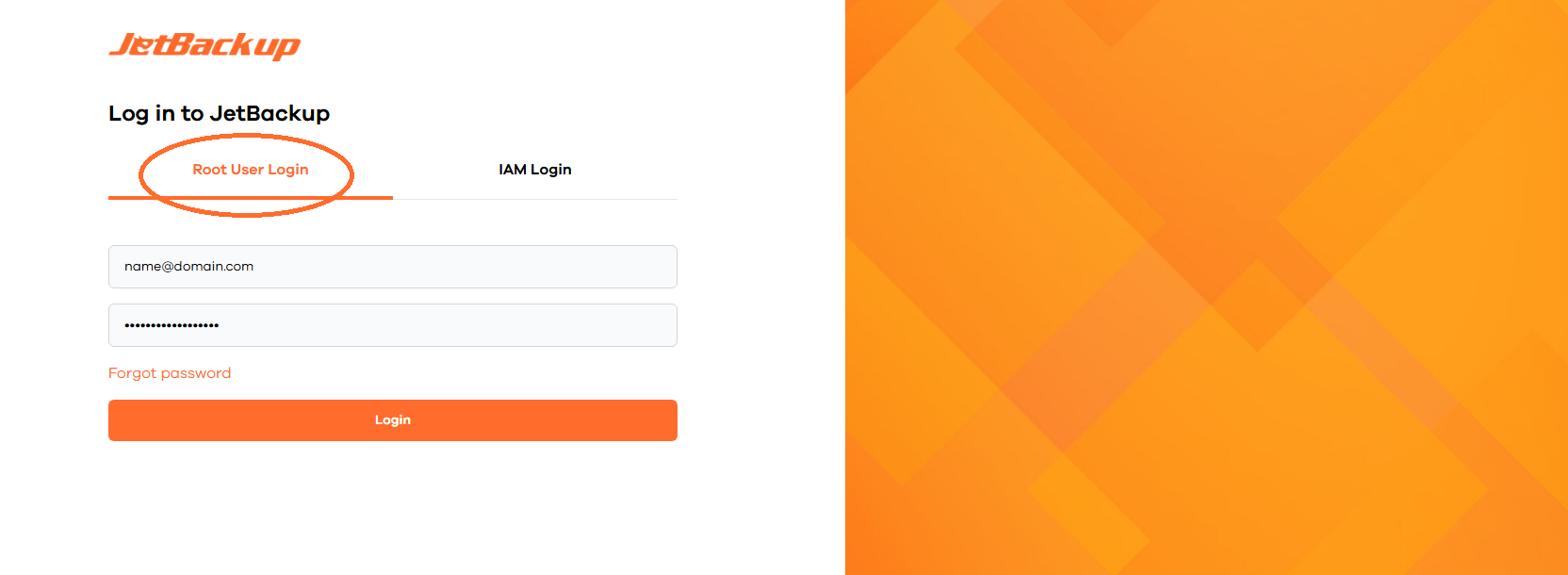
- Sub-users must log in through the IAM login page and provide the Account ID of the storage account. The Account ID is displayed in the top-right corner of the console when logged in as the root user.
Account ID:
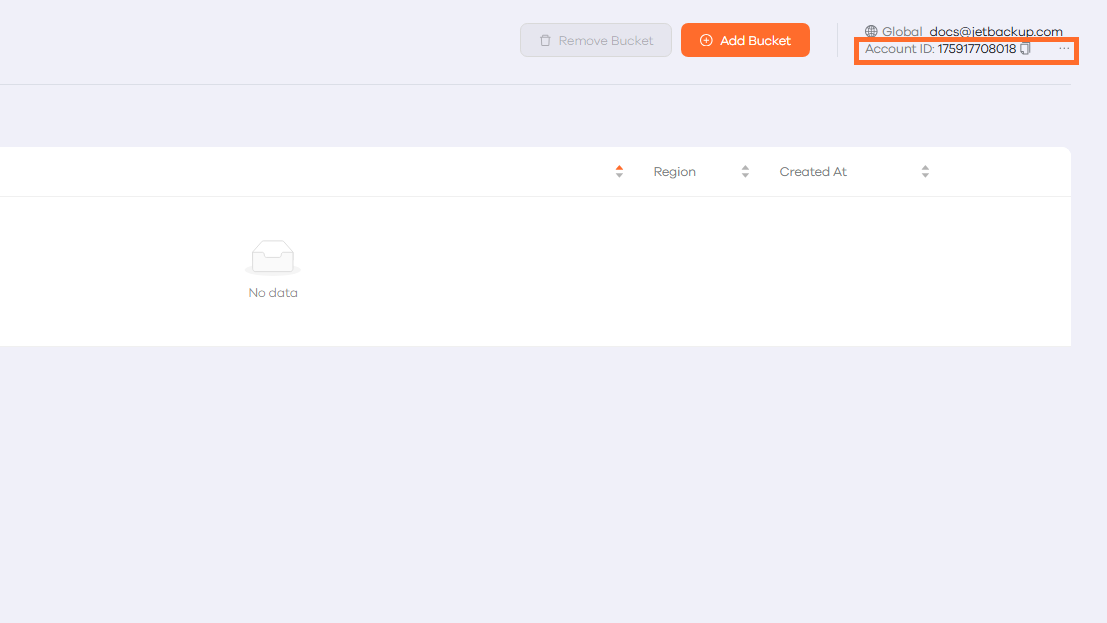
Sub-User Login:
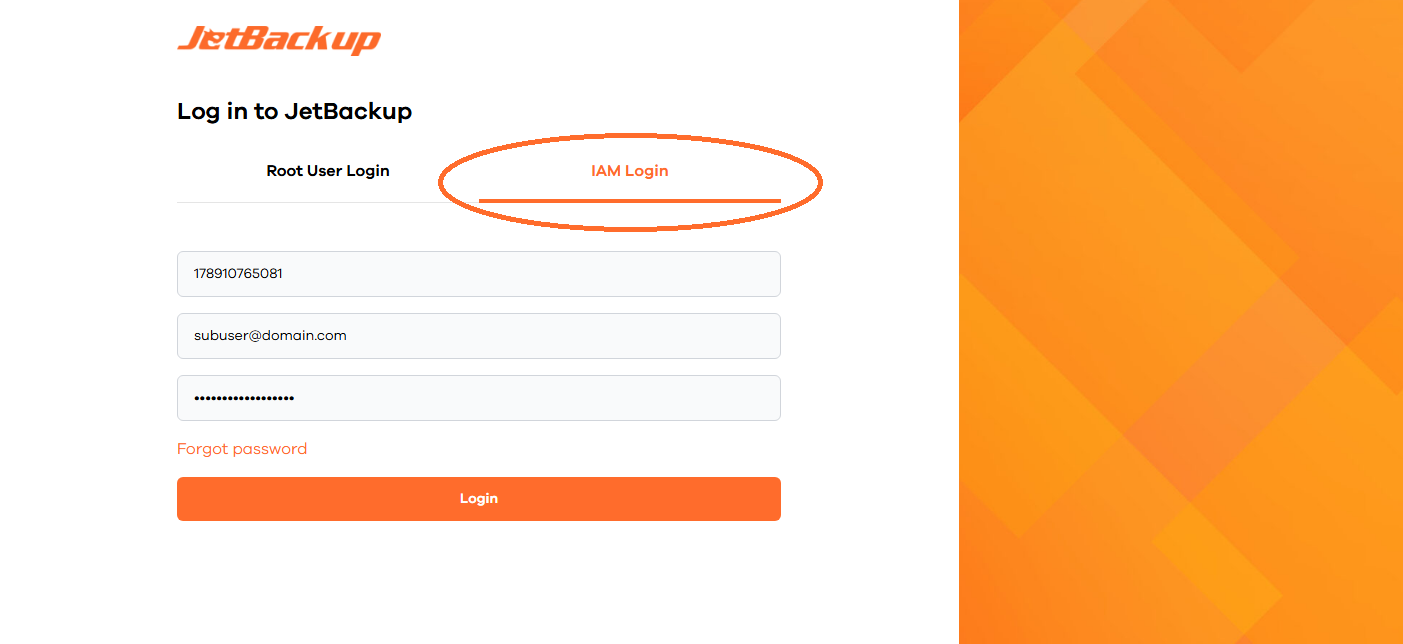
- In case you forgot your password or want to assign a new password, you can navigate to the console website (storage-console.jetbackup.com) and click on ‘Forgot password’. You will then receive an email with instructions to reset your password.
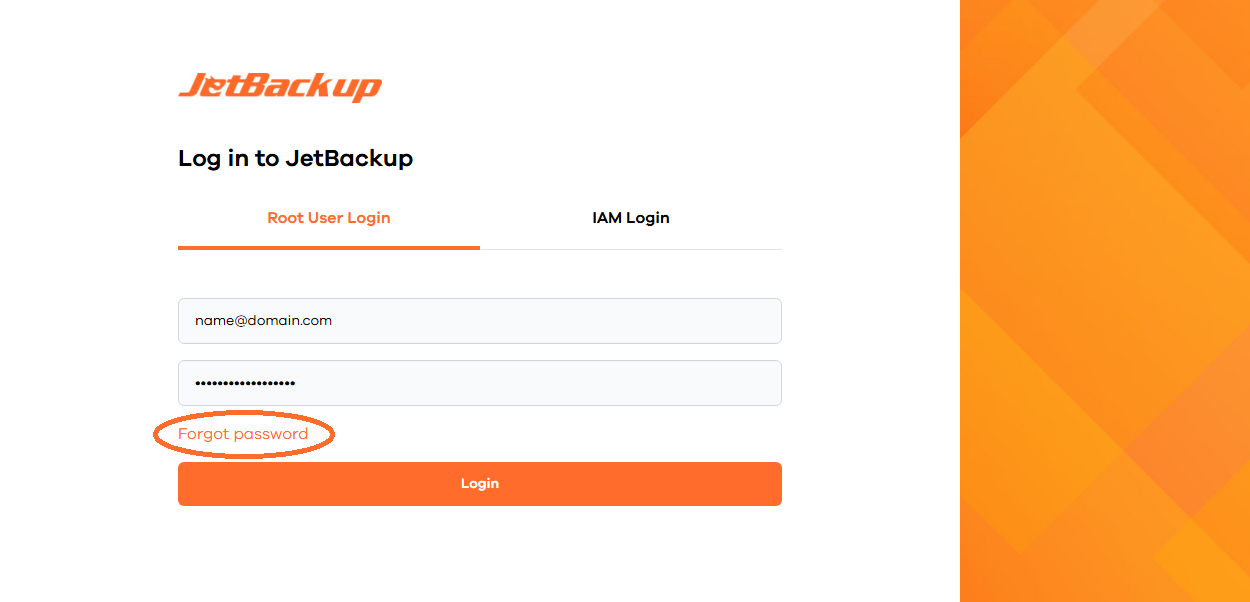
Navigate to the console website and click on ‘Forgot password’.
Session lifetime limits
Session lifetime limits determine how long the system should retain a login session. For security reasons, users are logged out automatically after certain intervals:
-
Inactivity timeout: Period after a user’s session expires - given they do not interact with the console. This occurs after 3 minutes of inactivity.
-
Require login after: Period after a user’s session expires - independent of their interaction with the console. This is set to 30 days after login.
Feedback
Was this page helpful?
Glad to hear it! Please tell us how we can improve.
Sorry to hear that. Please tell us how we can improve.