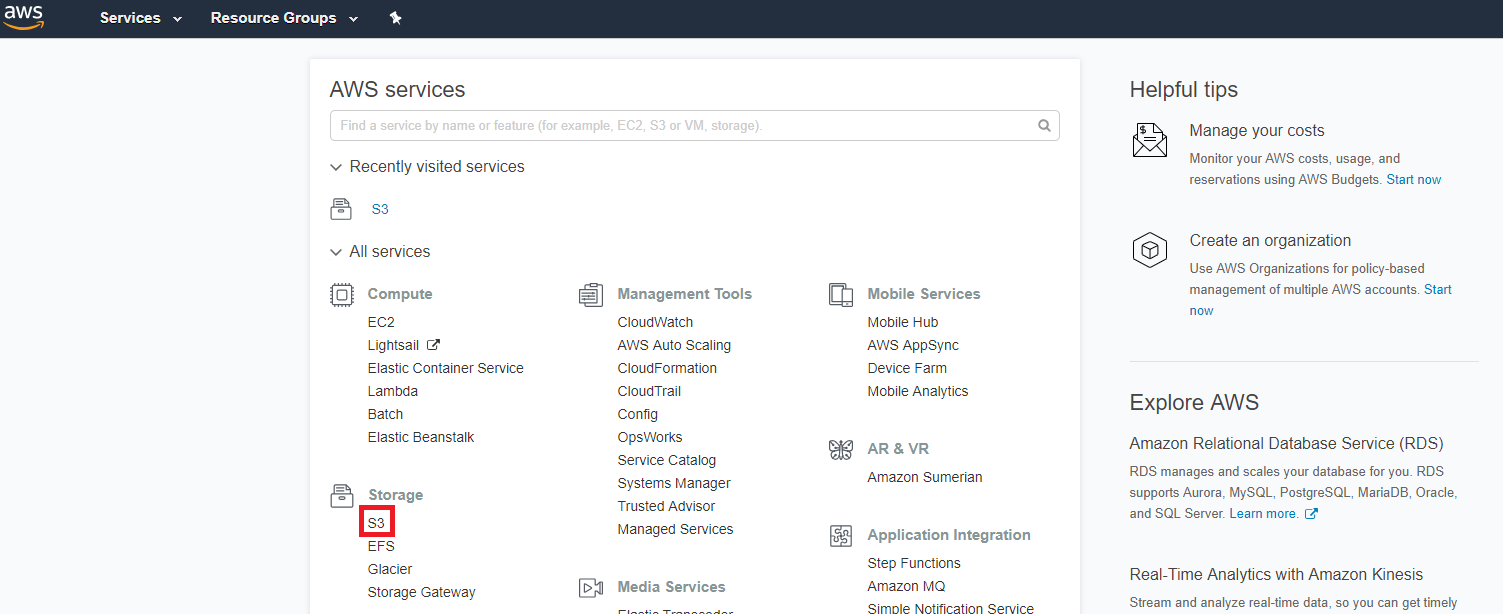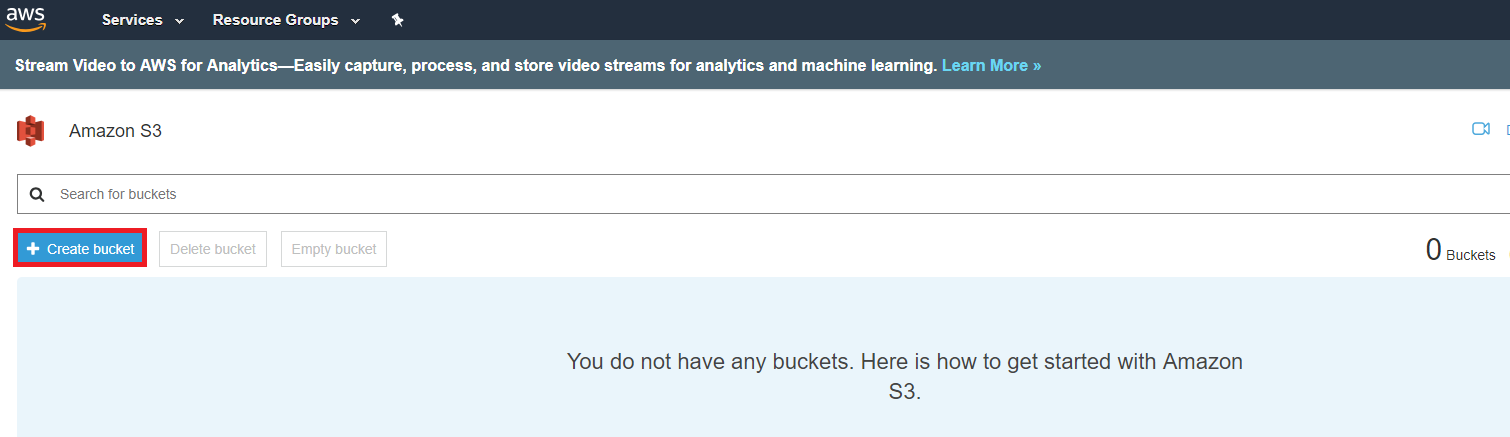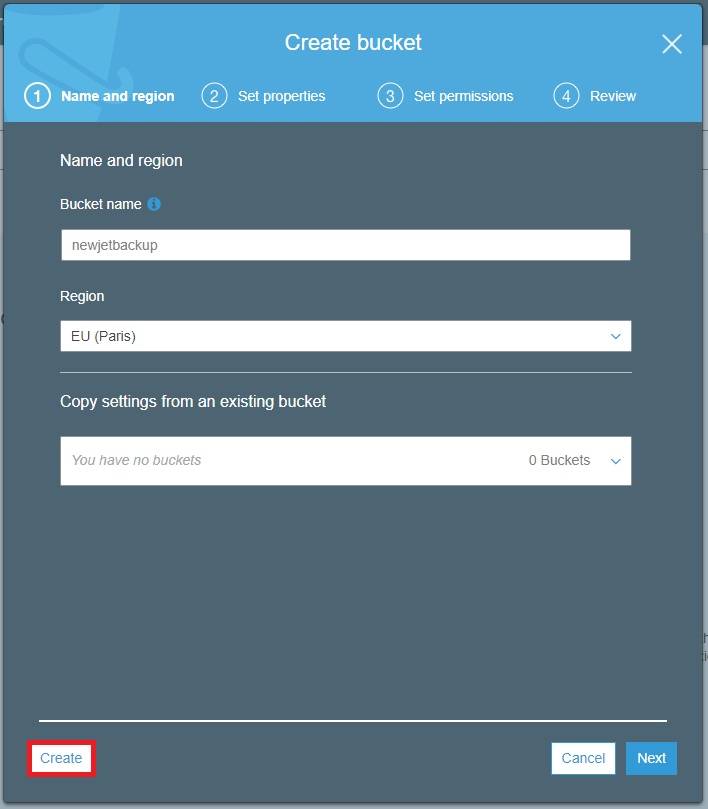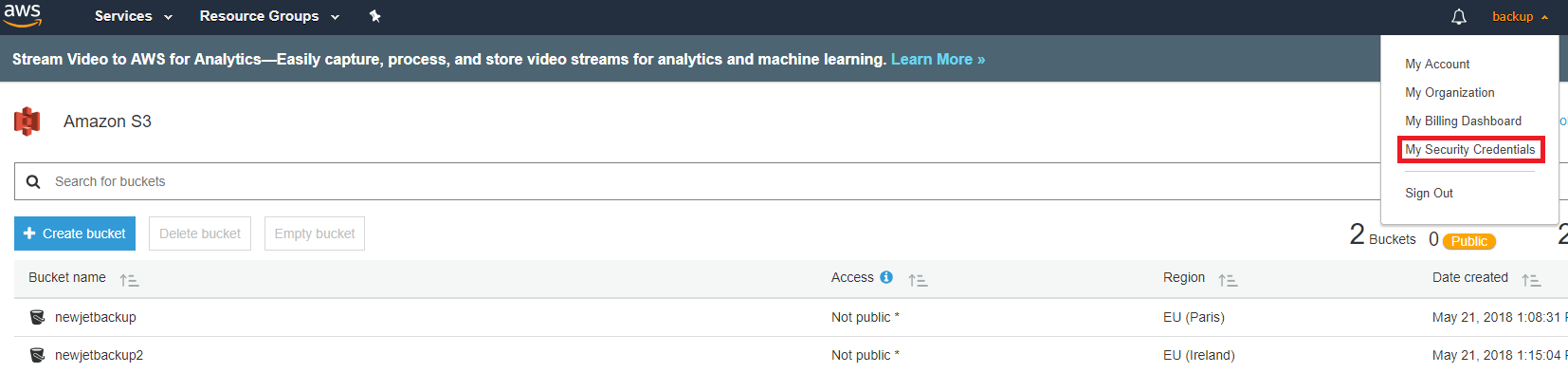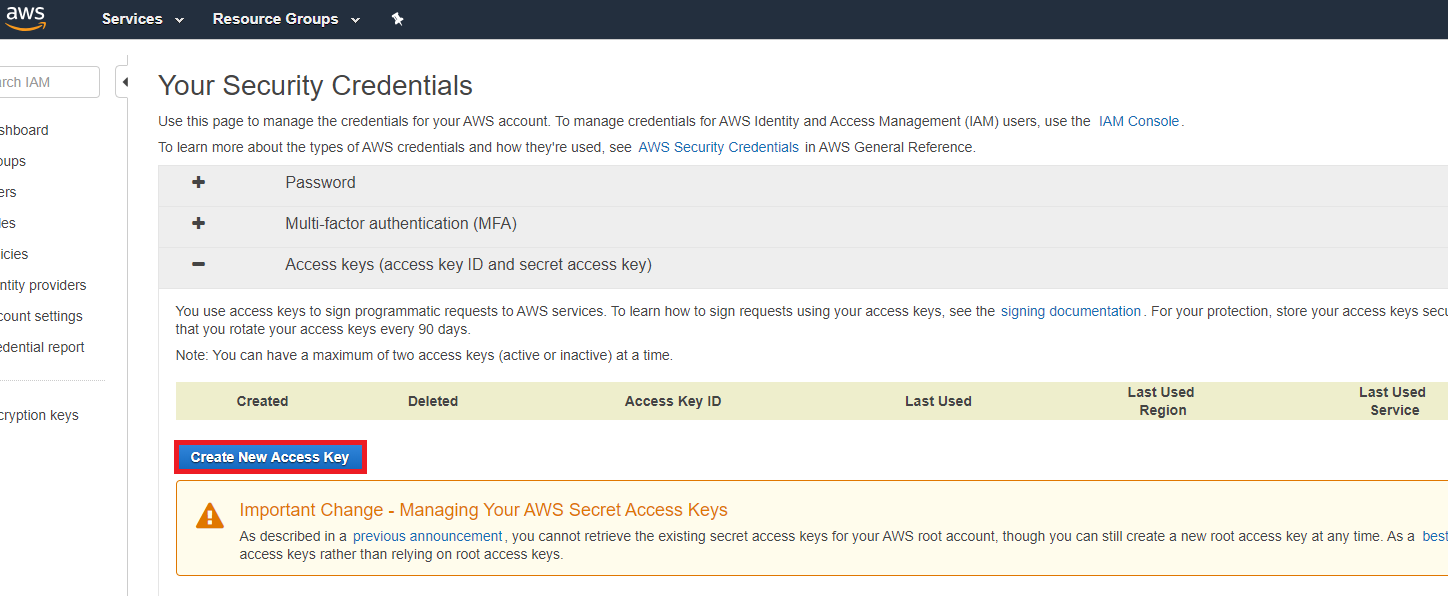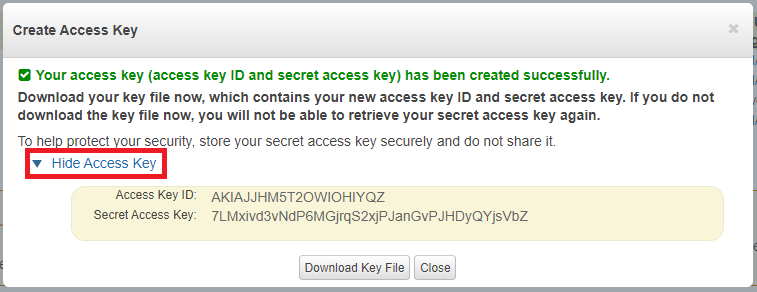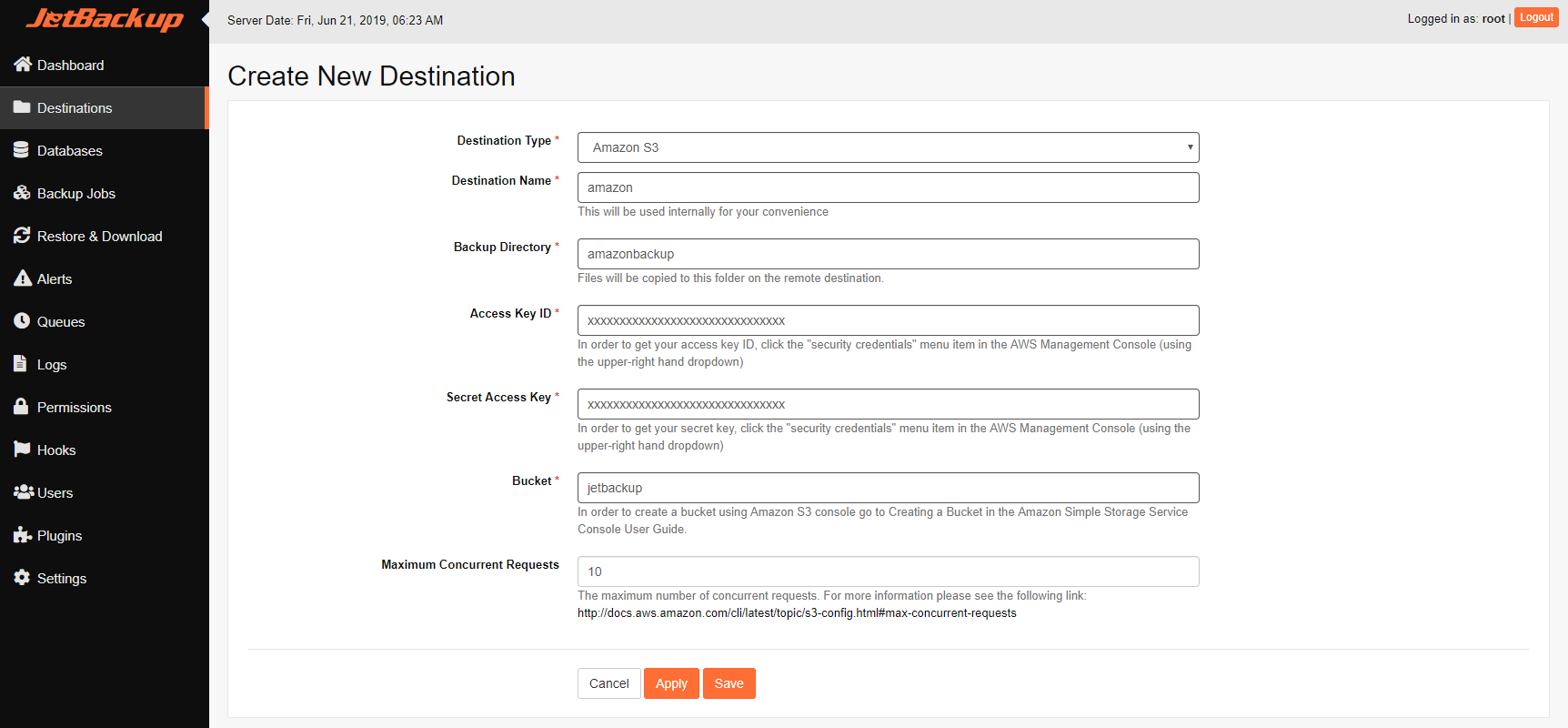Please CLICK HERE for the latest JetBackup 5 for Linux Documentation.
Amazon S3
Step 1 - Sign in to Amazon Console:
Step 2 - Create your Amazon S3 service:
At the following page, click the "Create Bucket" button:
On the page's top-right corner, click your name and then "My Security Credentials" link:
You'll be redirected to another page, Click the "Continue to Security Credentials" button. Click "Access Keys" and then click "Create New Access Key" button:
This will result in a success message and an option to view the access key or download the key file. Click "Show Access Key" link:
Step 3 - Create a backup destination
- Specify "Destination Type" as "Amazon S3".
- Write a name for your destination.
- Fill in Access Key ID, Secret Access Key and Bucket name that you have just created.
- Choose the bucket region which you chose at Amazon S3 console.
- Click the "save" button.
Destination Name
A generic name for your internal ease of use, so it will be easier to recognize the backup destination roll, in case you have more than one.
Max length is 40 characters.
Backup Directory
This will be our starting point when accessing this destination.
Make sure to not start with "/".
Write your path to where you want the backup to be stored.
You can leave the backup directory empty if you want that the backup will be stored in the main directory.
Access Key ID
In order to get your access key ID, click the "security credentials" menu item in the AWS Management Console (using the upper-right hand dropdown).
Secret Access Key
In order to get your secret key, click the "security credentials" menu item in the AWS Management Console (using the upper-right hand dropdown).
Bucket
In order to create a bucket using Amazon S3 console go to Creating a Bucket in the Amazon Simple Storage Service Console User Guide.
Maximum Concurrent Requests
The maximum number of concurrent requests. For more information please see the following link: http://docs.aws.amazon.com/cli/latest/topic/s3-config.html#max-concurrent-requests.
Maximum Bandwidth
The maximum bandwidth that will be consumed for uploading and downloading data to and from Amazon S3 [insert 0 for unlimited]. For more information please see the following link: http://docs.aws.amazon.com/cli/latest/topic/s3-config.html#max-bandwidth.