Last modified May 2, 2025
How can I exclude folder/files from backup?
Step 1 - Configure the Backup Job
- Go to JetBackup JetBackup > Backup Jobs.
- Edit the backup job where you want to exclude folder/files create a new one
Step 2 - Enable “Exclude Folder/Files” Options
- Make sure “Files” options is unable
- In the job settings, locate the Backup Contains section.
- Enable the “Exclude Folder/Files” option.
Step 3: - Enter the Exclude path
-
After enabling Exclude Folder/Files,textbox will appear.
-
In this textbox, enter the paths of the folders or files you want to exclude from the backup.
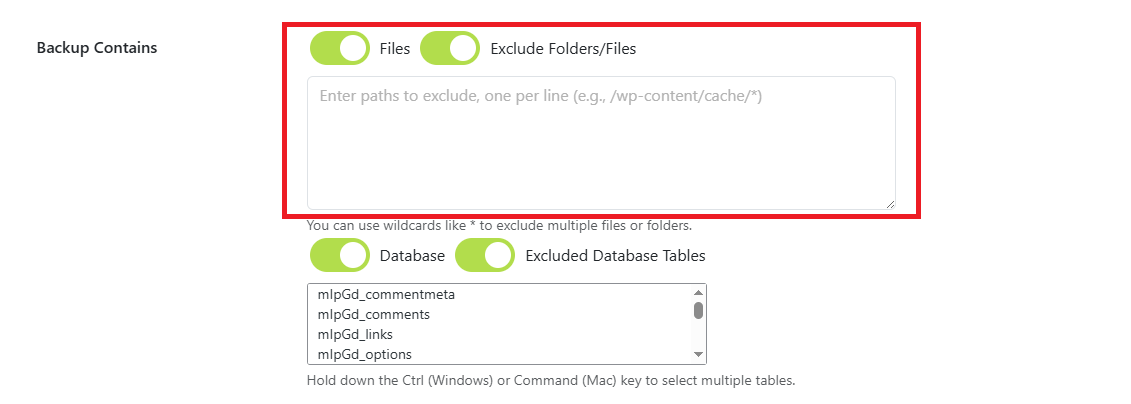
Step 4 - Save the Backup Job
- Review your selections.
- Click “Save” to apply the changes.
⚠️ Note: You cannot exclude folder/files tables from an existing backup. After updating the exclusion settings, you must run a new backup for the changes to take effect.
Feedback
Was this page helpful?
Glad to hear it! Please tell us how we can improve.
Sorry to hear that. Please tell us how we can improve.